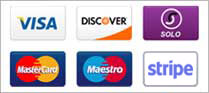This is straight from the Centova Cast web site..
Question: When I kick the autoDJ and begin streaming live, Centova Cast reports an outage or when I kick the autoDJ prior to streaming live, the autoDJ takes a long time to reconnect after I disconnect my live source.
Answer: The autoDJ should never be "kicked" using ShoutCast's "kick source" feature. Doing so causes the ShoutCast server to forcibly disconnect the streaming source, which in turn causes the streaming source to exit when it cannot reconnect. This has a number of negative side-effects: This is interpreted by Centova Cast's monitoring as an unexpected source outage (which is correct, because it is indistinguishable from a crash), so the administrator and the stream owner will be notified via E-mail of a stream outage. Centova Cast will only periodically attempt to restart the autoDJ to recover from the perceived outage. These attempts will fail during the live broadcast and be interpreted as further problems with the server. Note that this autoDJ restart feature is NOT intended to be relied upon to reconnect the autoDJ after a live broadcast -- it is intended to ensure that the stream doesn't stay offline for an extended period of time if the autoDJ software crashes. The reconnection period cannot be fine-tuned with a granularity suitable for reconnection after a live broadcast. Because the source will repeatedly and unsuccessfully attempt to reconnect to the server, your logs will be polluted with error messages from the streaming source.
In some cases, the the kicked source will remain running in the background, and prevent proper control of the autoDJ. Your DJs should always stop the autoDJ before broadcasting live, and restart the autoDJ when their broadcast is complete. If your station is stuck in one mode or the other you will need to log into your client account and create a support ticket. The only true fix is to change your source and admin passwords and restart your server. We will only start this process via support ticket. We must have confirmation from the account owner before we can start working on this issue.
How to shut auto dj off and on properly
Question: If I want to switch from the autoDJ to a live broadcast (or vice-versa), how do I go about doing so?
Answer: Your DJs should stop the autoDJ prior to beginning a live broadcast. This is done by logging in to Centova Cast and clicking the "Deactivate source" or "Deactivate autoDJ" link. After a live broadcast, your DJs should login again and re-start the autoDJ by clicking the "Activate source" or "Activate autoDJ" link. In some cases a server restart may be required.