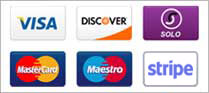Configuration (Config)
The configuration section will tell SAM how to operate.
We will on go over some of the basic settings. Tweeking your crossfading / gap killer settings if you choose to use them,
will depend on how you want your station to sound.
Locate 'Config' at the top next to your Desktop links.
![]()

Member Details
If you haven't signed up with Spacial yet, it is free to setup. Just click the link below the password box on your SAM.
![]()

Station Details
Short Name::: You'll get this once you have registered with SpacialNet
Name::: Name of your station
Description::: I use this as a tag line... however you may use to just describe your station as well
Website::: Your station website
Genre::: You can enter 3 ... Ultimately your station will be listed in Shoutcast so pick the closest genres to what you play.
Email - AIM - ICQ# ::: Input that info if you have it.
Check ::: Show station details on AudioRealm.com
Check::: Export additional station information
![]()
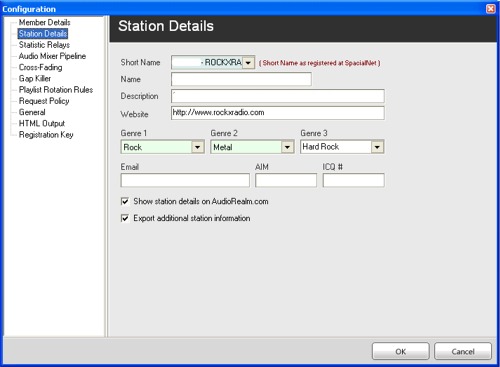
Playlist Rotation Rules
Playlist Rules::: How many minutes will SAM play or wait to play an artist / song or album.
These are my settings and work for me. You may have different needs to decide on how often you would want to hear the same band again
I keep 1 song in the queue. This how I do my requests. You can set this to any number you like.
Before I started taking requests I used to use 3.
Playlist logic modules
I use what is called the 'clockwheel'. It tells SAM what to play next in auto DJ. The next picture will show how this is done.
I keep mine very simple ;)
![]()

As you can see you can have many choices. I do not use the weighted system. I use one setting and 1 directory to pull from.
The 'Clockwheel' is an setting that will change based on station needs and preference.
There are 2 things to take into consideration when planning the clockwheel.
1. How many directories do you have and want SAM to pull music from?
2. How do you want SAM to load these songs?
Once you can answer those 2 questions you'll have a good idea of how you want your songs to play.
![]()
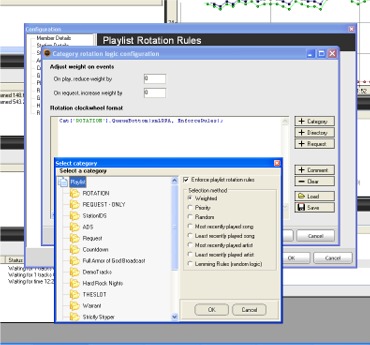
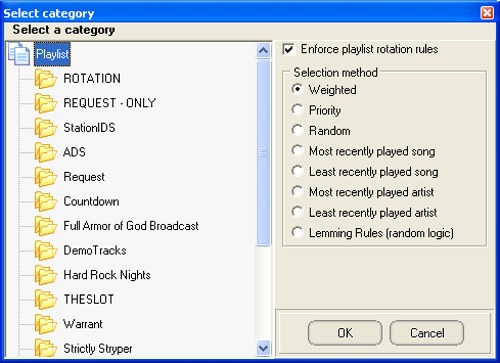

General
Local Picture Directory::: Change this setting to store amazon album covers from its default directory.
Amazon Associate ID::: You can get this by signing up at amazon.com
Image Size::: For displaying album covers on your website. Medium is about 160x160
DJ Mode Options::: 99% of the time my SAM is in AUTO DJ mode. If you are going to be a live dj, you can then use either 'play until queue is empty' or 'manual dj' as you would then be entering your songs manually anyways.
![]()

All other features in the config settings are beyond the basics of this guide.