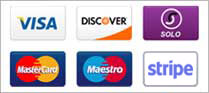Accessing Plesk
Uploading Content to your Website
To upload content to your Website through an FTP client, use only FTPS on Port 21.
Some FTP clients support both FTPS modes: Explicit and Implicit. In such FTP clients, the Explicit (FTPES) mode needs to be selected.
List of Popular FTP Clients that Support FTPS
-
WinSCP
-
FileZilla
-
CuteFTP
-
Core FTP
-
SmartFTP
Using Plesk
Plesk Reseller interface
All necessary information regarding the various sections and features visible within your Plesk Reseller interface provided by 19jawebhosting is available in the guide below:
You will need to browse through this guide to find details regarding your Plesk Reseller interface.
You may reset your main Plesk Password from your Plesk interface itself. However, you will also have to then update it within the your Control Panel.
Plesk Control Panel (User) interface
All necessary information regarding the various sections and features visible within your Plesk Control Panel (User interface) provided by 19jawebhosting is available in the guide below:
![]() Plesk-11-Control-Panel-User-Guide
Plesk-11-Control-Panel-User-Guide
You will need to browse through this guide to find details regarding your Plesk Control Panel.
-
It is recommended to skip all topics related to Linux hosting.
-
Prior to installing/uploading a SSL / Digital Certificate, you need to enable SSL support for your Plesk Reseller Windows Hosting package through 19jawebhosting.
WHMCS
WHMCS is an all-in-one client management, billing & support solution for online businesses. A License Key is required for the installation of WHMCS, which can be obtained from the Order Information view of the Reseller Windows Hosting Order.
To Request/View a WHMCS License Key
-
Login to your Control Panel, Search for the domain name for which you have purchased this Reseller Windows Hosting Order and go to the Order Information view.
-
Click the WHMCS link.
-
Here, you can perform the following actions:
-
Requesting the License Key: Click the Request Key button to generate it.
-
Viewing the License Key: Once you have requested a License Key, it will be displayed here.
-