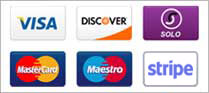Web Host Manager Tutorial / Explanation ------------------------------------------------------- The web host manager (WHM) is your gateway to the server for installation and managing of your reseller accounts. I have broken down the WHM in sections below, with explanations of each feature and what it is good for. Server Setup ------------------------------------------------ Setup Remote Access Key ------------------------------------------------ This function creates a secure key code that will allow perl programs (still in development) to communicate to your WHM to install,modify and delete clients without accessing the WHM. This feature is something that is in development and would not be a used feature for your program at this time. Server Status ------------------------------------------------ Services Status ------------------------------------------------ This will allow you to view the heath of the server, at any time. By clicking on this link, you will be able to see all the server services running, their status and their usage. Yellow lights are ok - red lights are acceptable as long as it is not for long periods of time. We also manage and view these services. If you see a problem, 99% of the time we are already addressing it. ------------------------------------------------ Server Information ------------------------------------------------ This allows you to see what makes the server. The processors, hard drive, server name, disk usage, etc. Account Functions ------------------------------------------------ List Accounts ------------------------------------------------ This shows all of your client domains, Server IP, Username, Install Date, and Space used. This feature will not show you your clients QUOTA since you will be modifying this (if needed) from the 'Quota Modification' section discussed later. ------------------------------------------------ Create a New Account ------------------------------------------------ This one is pretty much self explanatory but there are some items that need to be looked out for while installing clients onto the server. 1 - There cannot be any spaces before or after the domain name. All that is needed is this block is just the domain name (no www. or http://) 2 - The username cannot start with a number or have any spaces or dashes in it. If the username defaults to a name with a dash, remove the dash or errors will occur when the user attempts to install scripts included in the CPanel. Bad usernames: 123domai or 123-doma or domain- Good Usernames: domainco or domainxx or domainqt Try to keep the username all lower case, as well as the password when you create it. To install a new account, follow these steps: 1 - input the client domain into the domain box - this will automatically create a username after you press the TAB key when done. If the username has a - in it or starts with a number, please modify the username to be a clean, acceptable username. 2 - Create password for the user. This can be whatever you wish to have as the password or the user can request a specific password when signing up for services. A good rule of thumb is to not use an everyday word or, if you use an everyday word like 'tree', modify it with a few numbers - 'tree78787'. 3 - Select your default package (there will only be one package in your dropdown) and press the create button at the top. Your default package will only install the account on 10 megs of space. If you need to modify this space, use the 'Quota Modification' feature explained later. ********GOOD RULE OF THUMB*********** After you press the create button, a confirmation page will come up showing the domain installed, the IP, the username and password. Right click on this page and select the print option. Keep this in your file for this user since this will be your only record of the users original password. ************************************* ------------------------------------------------
Skeleton Directory ------------------------------------------------ This directory is where you would install a basic index.html page that would be installed on all new domains after you have installed them - automatically. If you want to use this feature, you must first click on this link to create the cpanel3-skel directory on your reseller domain.
1 - Create a simple index.html page - Hosted by ______________________ or something a little more feature rich. If you are using images, host the images somewhere else and use full url links to the images IMG SRC="http://yourdomain.com/images/welcome.gif".
2 - FTP into your main domain and open the /cpanel3-skel folder. Then open the /public_html folder.
3 - Upload your basic index.html page into this folder. THAT'S IT! Everytime you install an account, this index page will be installed onto that domain. Once the domain resolves, your page will be seen. The user can delete or replace them at their own desire. ------------------------------------------------
Terminate an Account ------------------------------------------------ Pretty much self explanatory. Only one word of caution - FILES ARE NOT RECOVERABLE AFTER TERMINATION. ------------------------------------------------ View Bandwidth Usage ------------------------------------------------ Again, pretty much self explanatory. This feature will give you a summary of all your clients bandwidth usage for the current month. You have the ability to preview previous months by clicking on the link at the top of the bandwidth page. If you notice a client with a highlighted listing (yellow or red) - Keep an eye on them for they are using alot of bandwidth. ------------------------------------------------
Limit Bandwidth Usage ------------------------------------------------ If you want to limit the bandwidth per account, you can do so here. This is counted in MEGS of bandwidth so make sure you use the following method: For 1 GIG of Bandwidth, use 1024 megs, etc. Once this account goes over 1 gig in bandwidth, a page will show up on their domain stating bandwidth limit has been reached, contact system admin. This gives you total control over bandwidth so nothing gets out of hand. ------------------------------------------------
Suspend or Unsuspend and account & List Suspended Accounts ------------------------------------------------ Self explanatory area. This will allow you to FREEZE a clients domain which will product a customized (explained later) page on their website stating they have been suspended, please contact system admin. ------------------------------------------------
Modify Suspended Account Page ------------------------------------------------ Clicking this will give you a form field with the HTML code of your 'Account Suspended' page. Create a standard 'account suspended' web page (with full url links to images) in a normal web design program. Cut and paste the source into this box and press save. ------------------------------------------------
Quota Modification ------------------------------------------------- After you install and account, and they have been assigned 10 megs on your reseller area - you can click here to alter that space to meet their needs. Pretty much self explanatory once inside. Find the domain, replace the 10 with what they purchases and press the submit button next to the box. ------------------------------------------------
Password Modification ------------------------------------------------ If a user misplaces or forgets their password, you can go here and either reset it to original (pull out copy of printout from account creation) or you can make an entire new password for them. ------------------------------------------------
List Subdomains ------------------------------------------------ If an account has been enabled to use sub-domains (unique IP required) - you will be able to view all the sub-domains by clicking this link for all accounts in your reseller block. -------------------------------------------------
Categories
12
Cpanel
7 Accounts
25 Audio / Video Streaming
6 Billing
11 Certificates
4 Database
6 Dedicated Servers
5 Domain Management
16 Domain Name Registration
2 Domain Renewal
27 Emails
7 FTP
1 Others
4 Plesk / Windows Panel
8 Reseller Hosting Linux
2 Search Engine Submission
0 Setting Up your Nameservers
3 Softaculous
16 VPS
9 WebDesign
1 Website Forms
13 Website Hosting
1 Website Traffice and Statistics
6 WHM
Categories
- 74 Users Found This Useful
Related Articles
The error says "Sorry, that domain is already setup (remove it from httpd.conf)"
The error stated above will occur if you try to create a domain that you sign up with us. Since...
Where can I view my webspace and bandwidth stats in WHM?
After you login to your WHM, you should be able to view bandwidth usage by clicking on the "View...
How do I cancel my Reselleror Dedicated server account?
Please email the following information to info@19jawebhosting.com or submit a ticket by logging...
How i do get full documentation on WHM
http://docs.cpanel.net/twiki/bin/view/AllDocumentation/WHMDocs/WebHome
How can I upgrade or downgrade my plan?
Please email the following information to info@19jawebhosting.com or submit a ticket by logging...
Powered by WHMCompleteSolution