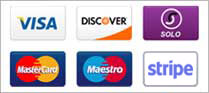To Upload Content/Files using Core FTP
-
Open Core FTP. You will be presented with the window below.

-
Provide your domain name under HOST / IP / URL. Type in your Username and Password and click Connect.

Uploading content is allowed only through FTPS on Port 21. Hence, you need to select the FTPS (SSL DIRECT) option from the Connection drop-down menu. The Port should be set to 21.
-
Once connected, open the web folder.
 Note
NoteDepending upon the Directory/Folder structure of the Web Hosting package, you would need to upload your files to the relevant folder.
-
In the left pane, select a file to upload. Right-click on the file and choose Upload.

To Enable Active/Passive Mode FTP
Different modes of data connection can be used during FTP.
There are 2 ways in which the data connection mode can be modified:
Global Settings
-
Click View and choose Options.

-
The Passive mode for data connection is set by default. Under the Global Settings dialog box, click Connections and uncheck PASV connections for transfers to enable the Active mode. Click OK to save the changes.

This change will affect all the sites for whom the data connection mode was set by default.
For Individual Sites
-
Click Sites and choose Site Manager.

-
By default, the Passive mode is enabled. Uncheck PASV to enable Active mode.

-
Click Close to save the changes. The change is saved and active for future FTP sessions of this site.