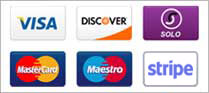One dedicated IP Address is provided alongwith your VPS Order. Additional dedicated IP addresses may be purchased through your VPS Linux Order, if required.
To Purchase a Dedicated IP Address
-
Login to your Control Panel, Search for the domain name for which you have purchased this VPS Linux Order and go to the Order Information view.
-
Click the Dedicated IPs link.
-
Click the Add Dedicated IP button.
-
On the next page, you would be displayed the cost of purchasing a Dedicated IP Address. Click the Buy Now button.
-
Continue to pay for the generated Invoice.
To Delete a Dedicated IP Address
If required, you may delete a Dedicated IP Address as explained below.Before deleting a Dedicated IP Address, you need to have the website associated with it mapped to another IP Address.
-
Login to your Control Panel, Search for the domain name for which you have purchased this VPS linux Order and go to the Order Information view. 2
-
Click the Dedicated IPs link.
-
Click the Delete link, next to the IP Address you wish to delete.
-
Confirm the deletion by clicking the Delete Dedicated IP button.