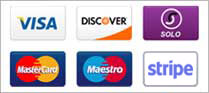Domain Name Contacts may be created and managed independent of domain names as well, directly from within the Customer Control Panel.
More About Contacts-
The Contact details of a domain name is typically modified from the Order Information view of individual domain names.
Additional InformationModifying Contact details from the Domain Name Management interface
-
Unused Contacts (except Default Contacts) that were created more than six months ago are archived. Archived Contacts will not appear in the List of Contacts, would not be searchable and will not be available for selection during domain name registration and transfer.
Additional InformationDefault Contacts
-
You can not manage .RU Contacts from the Customer Control Panel.
To Add a Contact
-
Login to your Customer Control Panel.
-
In the Menu, point to Settings -> Domain Specific -> Contacts Management and then click Add.
-
Select the type of Contact you wish to add and provide the details for this Contact.
Click Add to complete the process.
Contacts thus added can be viewed from the Contact List page which can be accessed by pointing to Settings -> Domain Specific -> Contacts Management in the Menu, and then clicking List. This Contact can be chosen to represent one or more type of Contact for a domain name during the Registration process.
To Modify a Contact
-
Login to your Customer Control Panel.
-
In the Menu, point to Settings -> Domain Specific -> Contacts Management and then click List.
-
Click the Contact Id link of the Contact you wish to modify.
-
Click the Modify button.
-
Modify the details as required and click the Submit button to save the changes.
To Delete a Contact
If a specific Contact is no longer required, you may delete the same by following the steps listed below:
-
Login to your Customer Control Panel.
-
In the Menu, point to Settings -> Domain Specific -> Contacts Management and then click List.
-
Click the Contact Id link of the Contact you wish to delete.
-
Click the Delete button and confirm the deletion.
A Contact can be deleted only if it is:
-
not associated with any domain name, or
-
not used as a Default Contact under your Customer account.